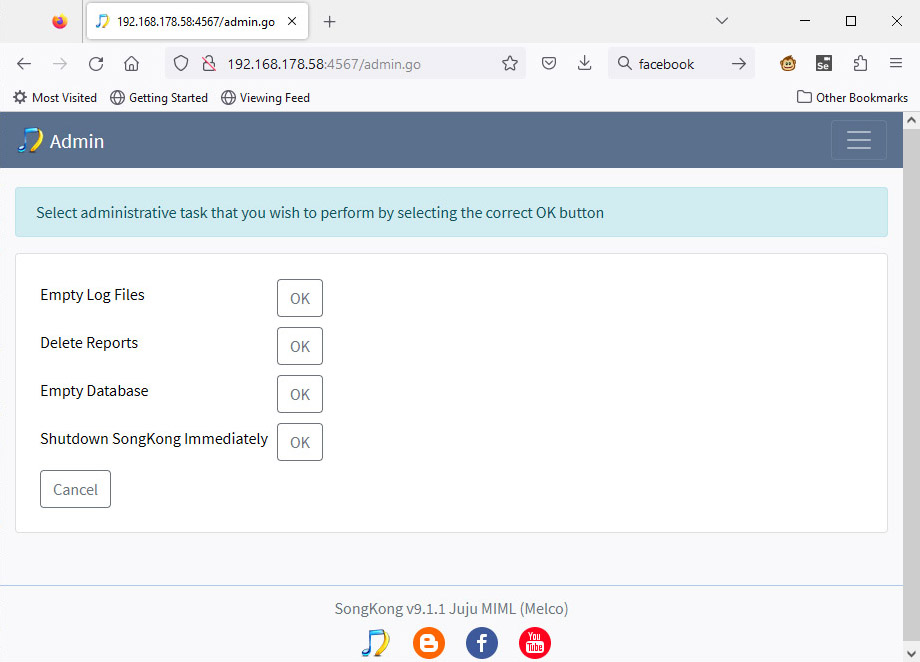Install SongKong
SongKong can easily be installed from the Front Panel OLED
- Select Settings/Music Database/SongKong/Install SongKong from the Dela OLED
- Select OK when prompted to Install SongKong
- The OLED will say Install in Progress, wait a few minutes for SongKong to download and install SongKong
- Select OK when OLED says SongKong was Installed
- Select Settings/Music Database/SongKong/SongKong Service
- Set to On
- After first install please wait 5 minutes before trying to access SongKong
Using SongKong
SongKong can be accessed via any web browser from any device that can see your Dela on the network, this could be a computer, tablet or smart phone. You can then access SongKong on port 4567 using the Dela network name or ipaddress
You can check the full url to use as follows
- Select Settings/Music Database/SongKong/Configure Service from the Dela OLED
- This will show the url to use in your web browser such as http://192.168.0.15:4567
Full Dela License Installation
On first access to SongKong on your Dela Music Library you will see the following page
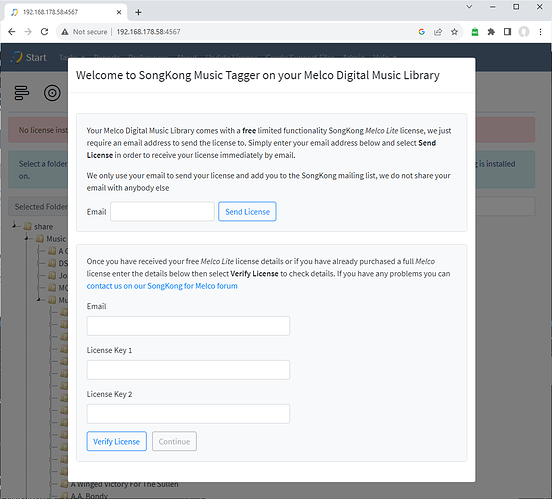 >
>You can get a free limited Dela Lite license or purchase a full Dela Premium License. To receive the Dela Lite license just enter your E-mail address and select Send License, your license will be sent immediately to your email account, alternatively you can purchase a Premium License from here.
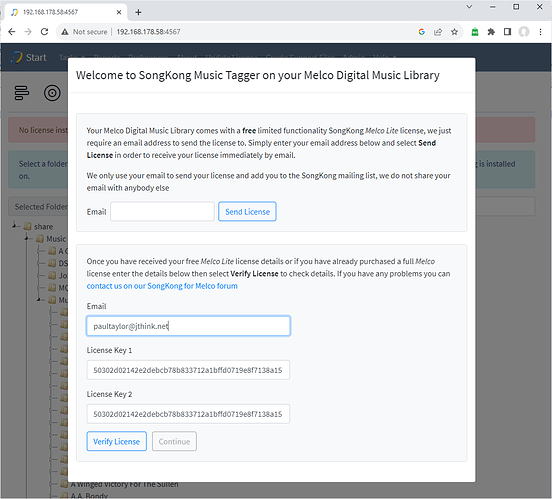
Once you have either your free or purchased license enter the license details into the Email, License Key 1 and License Key 2 fields then select Verify License

If details entered correctly can then select Continue
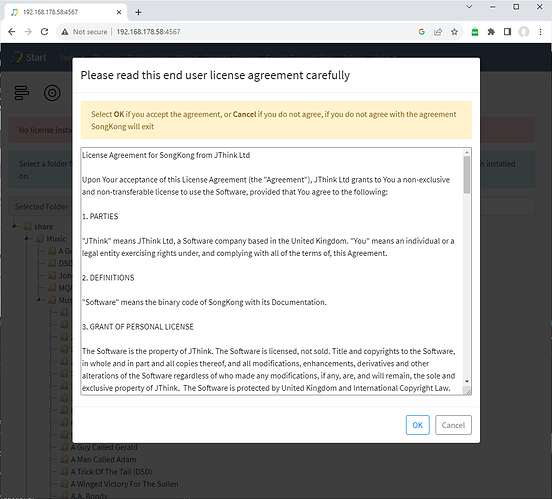
Then just need to agree license agreement and select OK
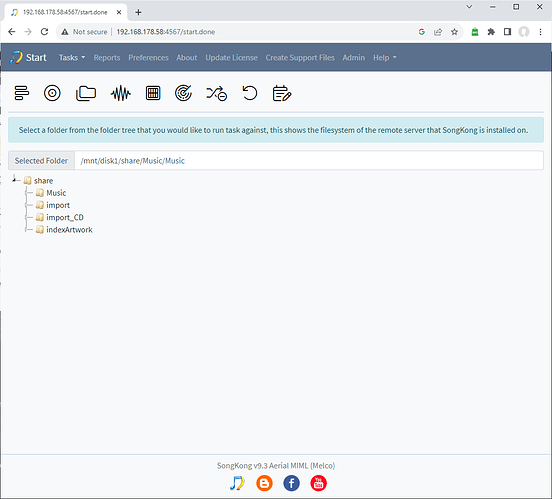
Now you are ready to go
Stop SongKong Service
By default SongKong runs continually in the background ready to receive requests, if you do not need currently require SongKong you can stop it as follows
- Select Settings/Music Database/SongKong/SongKong Service from the Dela OLED
- Select Off from SongKong Service menu
Restart SongKong Service
If SongKong service has been stopped you can restart it as follows
- Select Settings/Music Database/SongKong/SongKong Service from the Dela OLED
- Select On from SongKong Service menu